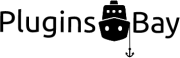Themes govern how a WordPress site looks and functions. Every theme includes its own design, layout and functionality. You can manage the themes installed and activated on your site by going to the “Appearance” page in the WordPress administration panel. Themes can be downloaded for free on WordPress.org, purchased through theme resellers or made bespoke for your specific needs through an agency. Most themes depend on specific plugins being active for them to function properly.
Some themes are so-called child themes, which means that they inherit styling and functionality from another theme, but make some small adjustments to how that theme looks and functions. For a child theme to function, the parent theme must also be installed on the site. One example of a free child theme is Minimalist Portfolio, which uses Hamilton as a parent theme.
If you have installed a theme from WordPress.org and want to make some changes to it, it’s important that you don’t make those changes directly to the theme files. If you do, your changes will be overwritten and lost the next time the theme is updated. If your changes are small in scope – style tweaks – you can probably accomplish them through the Custom CSS setting in the WordPress customizer. If they are a bit more substantial, you should include those changes in a child theme.
Either of the two approaches will ensure that you don’t lose your modifications the next time you update your theme. If you don’t know a lot of CSS, you can go to the WordPress.org support forums for the theme you’re using and ask for help. You can also hire an agency to do the changes for you. (Just make sure that they use a child theme.)