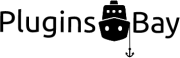Every time you make and save changes to a post or page on your site, a revision is saved along with it. The revision serves as a snapshot of the changes made when you hit save – what you added, what you removed, and what you changed in the edit view for the post. You can compare different revisions of a post with each other, and restore an old revision of a post.
In addition to being a useful tool for keeping track of changes – especially if your site has multiple users that work with the same content – revisions give you peace of mind while editing since you know that you can restore any changes made. If you manage to remove all content from a post and hit save, for instance, the content is still saved in the older revisions of the post, ready to be restored.
To see all revisions of a post, page or custom post type, start by opening that piece of content in the administration panel. Click the Screen Options tab at the top right corner of the screen, and make sure that “Revisions” is checked beneath the “Boxes” heading. If you can’t see it in the list, the post type you’re editing probably doesn’t have support for revisions. Next, scroll down the edit page until you see the “Revisions” meta box. Expand it.
Within the revisions box, you’ll see each revision saved of this post. You can click a revision to see what changes were made as part of the revision, and you can restore the revision by clicking the blue “Restore This Revision” button.