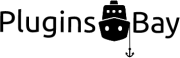If you want to move a blog from a different Content Management System (CMS) to WordPress, you can import the content from your old site to your WordPress site on the Import page in the administration panel. You can also import content from one WordPress site to another. The Import page can be found at Tools → Import when you’re logged in on the administration panel. These are the systems listed on the page out of the box:
- Blogger
- Blogroll
- Categories and Tags Converter
- LiveJournal
- Movable Type and TypePad
- RSS
- Tumblr
- WordPress
Each item in the list contains a ”Details” link, which when clicked displays more information about that import plugin, and a ”Install Now” link, which installs the plugin on your site. If the system you want to import content from is not listed, you can search for it on the WordPress Plugin Directory.
Importing Content
Let’s use WordPress for this example. Click the ”Install Now” link below WordPress in the list, and the link will be replaced with a ”Installing” label. After a while, when the WordPress Importer plugin has been installed, a ”Run Importer” link will be displayed in its place. Click it.
You’re now presented with a page with a file upload dialog. First, make sure you have exported the contents of the WordPress installation that you want to import. You do this by going to Tools → Export on the site you want to export content from, select the content you want to include in the export, and click the ”Download Export File” button. The browser will proceed to download a file with the ”.xml” file suffix containing all of the content you chose to export.
Switch back to the site you want to import the content to. Click the file upload button on the WordPress import page, select the .xml file, and click the blue ”Upload file and import” button.
You’ll now be presented with a couple of options for the import. Select whether the authors of the imported content should be created as new users, or if the posts and/or pages should be reassigned to existing users on your site. You can also choose to download and import file attachments by checking the corresponding checkbox. If you don’t, the featured images used on the imported posts and pages will not be included in the import.
When you’re done with the settings, click the gray ”Submit” button. Keep the page open until the import has concluded. When it has, the posts, pages and media files included in the export file will have been added to your site.